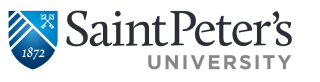Student Planning
What is Student Planning?
Student Planning is a robust advising tool that can track and plan students’ academic progress towards degree completion to ensure timely graduation. Student planning allows students to plan courses for graduation, register for courses, discover the fastest paths to degree completion and many more!
- Login to Colleague Self Service at https://selfsvc.saintpeters.edu/Student
- If you have not already done so, you will be prompted to sign in. Use the same username and password that you use for SPIRIT Online. NOTE: If you are idle for 24 minutes or more after logging in, you will automatically be logged out and will need to sign in again.
Step-by-Step Tutorials
Student Planning Guide for Day Students
Student Planning Guide for Day Advisors
Student Planning Guide for Online Students
Priority Registration FAQs for Day Students
Student Planning Overview for Day Students
Student Planning Overview for Day Advisors
Undergraduate Day (Traditional) students
must select the courses they would like to enroll in, then click “Request Review” and your advisor will be sent an email to review the courses you have selected. It’s better to select and plan the courses that you would like to register for and not the individual section because once your advisor approves your course selection, you can then add any section of the course to your plan (this is helpful when a course is closed). When your priority registration date and time has arrived, click “Register Now” to enroll in the selected courses. Detailed instructions, as well as “how to” video’s are available on the Student Planning Webpage.
Undergraduate Evening and Graduate students
must select the courses they would like to enroll in, then click “Register” to enroll. If you would like to have your advisor review your course selection, click “Request Review” and your advisor will be sent an email to review the courses you have selected.
Course Add/Drop Policy
Students may add and drop classes during the designated Add/Drop period for each term. The last date for adding and dropping classes for each term are listed in the Academic Calendar published by the Registrar and available online at www.saintpeters.edu/academic-calendar. Separate dates may be established for classes that do not follow the normal start/end schedule. Students who drop courses during the designated Add/Drop period will receive full (100%) refunds for those courses. Students with Financial Aid should be cautioned that dropping courses may affect their eligibility status and Financial Aid award amounts. Students must use Student Planning to add or drop courses.
Override Request for Courses that Require a Prerequisites or Instructor Approval
If the student does not have the appropriate academic background on their transcript to meet the prerequisite requirements of a course, the student must email the instructor to request a Petition to add this course without the prerequisite. If the instructor approves the request, the instructor must Add a Petition to the students record in Student Planning. Once this is added, students can view the petition by clicking on “Petitions and Waivers” and then the student must register for the course.
Closed Course/Waitlist Option
If the course that you would like to enroll in is closed, you must add yourself to the Waitlist by clicking Schedule and then scroll to the course you would like to be added to on the left and then click Add to Waitlist. The waitlist processor runs hourly. If a seat becomes available, you will be enrolled in the course and notified via your SPU email. It is the student responsibility to check their SPU email frequently regarding the Waitlist request. If you no longer require the course you must drop the course or it will remain on your schedule.
Barriers to Registration
If you have a restriction (or hold) on your account that may prevent registration from being processed. To view any restrictions on your account, visit SPIRIT Online and select “My Active Restrictions”. This will display all active holds that may prevent you from registering. If you are trying to register, you will receive a pop up indicating any holds on your account when you log into Student Planning. You will also receive a message that your registration request cannot be processed due to the hold when you attempt to register. You should contact the office that you have a hold with to rectify this issue as soon as possible to reduce the barrier to processing your registration.
If you have a financial restriction on your account you will not be eligible to register until you make a payment arrangement with the Office of Student Accounts. They are located in the Enrollment Services Center and can be reached at 201-761-7440 or via email at studentaccounts@saintpeters.edu.
Academic Probation
Students who have not met the university standard by having a cumulative GPA below a 2.0 for the semester will be placed on academic probation and have an academic hold placed on their record. In order for a student on probation to register or make changes to their schedule, they would have to see the appropriate school Dean or visit CASE to meet with the Director of Academic Support Services to ensure they have an academic success plan to get them back on track towards degree completion. You can review your Cumulative GPA by clicking on My Progress or Unofficial Transcript in Student Planning.
Help with Student Planning:
For problems accessing the portal or if you encounter any technical difficulties, please contact the ITS Helpdesk at servicedesk@saintpeters.edu or at (201) 761-7800
For questions regarding degree requirements or catalog issues, please contact registrar@saintpeters.edu.
For general questions regarding Student Planning or to schedule a training session, please contact the Student Planning Implementation Team at studentplanning@saintpeters.edu