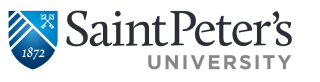Students – How to Re-Share Google Drive After the Transition
STUDENT Guide to Re-establishing Sharing after Transition
On August 25, 2016, all students will be transitioned to a new Google account with an extension of @saintpeters.edu. If you have either shared any files or folders with other students or faculty members, or files/folders have been shared with you, you will need to manually take several steps to re-establish sharing settings.
IF YOU ARE THE OWNER OF THE FILE:
For any files that you have shared with others, and you would like to keep on sharing with them, please perform the following steps:
- Log in to Google Drive on your @mail.saintpeters.edu account.
- Perform the Google Takeout export of your Google Drive.
- Log in to Google Drive on your @saintpeters.edu account (in a seperate browser or incognito window)
- Perform the Import of Google Drive files to your @saintpeters.edu account.
- For any files that you have shared with others and wish to keep the sharing permission, make a note of who you have shared it with in your @mail.saintpeters.edu account
- For each file you wish to share with others, in your @saintpeters.edu account, right-click on that file and re-add the people you wish to share it with.
IF THE FILE IS SHARED WITH YOU (and the owner is not a student)
If you would like to keep access to the original file and continue to see all edits made by the owner, please follow the steps in “I: Maintaining sharing in the file”.
If you would like to make a copy of the file (you won’t see any edits made by the owner going forward) please follow the steps in “II – Not Maintaining sharing in the file”
I: Maintaining sharing in the file:
- If you wish to retain the file’s “Live connection” (being able to see the other person’s edits and updates), you will need to log in to Google Drive on your @mail.saintpeters.edu account, and access the “Shared with Me” folder.
- For any files you wish to continue to have access to, right-click on the file and select “Share”. For files that you are not marked as owner/editor of, you will see the below screen – Type in your @saintpeters.edu email address. You may include a short note to the owner as well, then click “Send Request”.
- Once the owner of the file grants this request, you will be able to access the file in the “Shared with me” area of your @saintpeters.edu account.

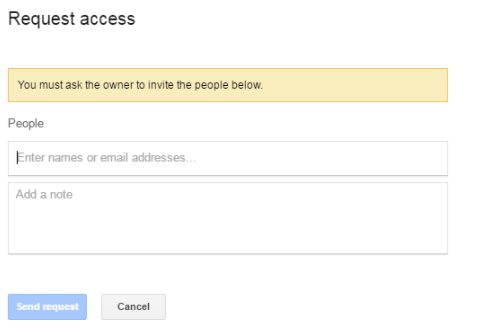
II – Not Maintaining sharing in the file
- If you do not wish to retain the file’s “Live connection” (being able to see the other person’s edits and updates), you will need to log in to Google Drive on your @mail.saintpeters.edu account, and access the “Shared with Me” folder.
- Right-click the file and select “Make a Copy”. This will save a copy of the file to your Google Drive and it will be added to your “My Drive”. If you use Google Takeout to export your Drive after performing this, the files you perform this action to will be included. Make sure to perform any copies you would like to migrate over before you initiate the Google Takeout export.
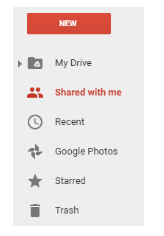
IF THE FILE IS SHARED WITH YOU (and the owner is a student)
- You will need to log in to Google Drive on your @mail.saintpeters.edu account, and access the “Shared with Me” folder.
- Right-click the file and select “Make a Copy”. This will save a copy of the file to your Google Drive and it will be added to your “My Drive”. If you use Google Takeout to export your Drive after performing this, the files you perform this action to will be included. Make sure to perform any copies you would like to migrate over before you initiate the Google Takeout export.
- After September 30, you may choose to contact the original owner of the file and ask them to re-establish sharing permissions, after which you may choose to discard your copy.
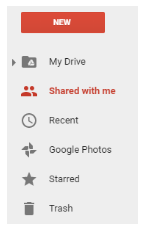
NOTES ON RE-ESTABLISHING SHARING:
Please note:
- Once your @mail.saintpeters.edu accounts are deleted, you will not be able to retrieve any of these files, and any files still shared with others will also be deleted if they haven’t re-established sharing settings or made a copy. It is important to perform this process during the grace period provided between August 25, 2016 and September 30, 2016.