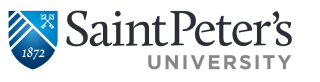Virtual Desktops (VDI)
Virtual Desktops (VDI) in Labs and Classrooms
Virtual desktop infrastructure (VDI) is the practice of hosting a desktop operating system within a virtual machine (VM) running on a centralized server.Virtual Desktops (VDI) will speed up the desktop processing by moving the software off of the desktops and onto a central server in the data center. With this model, one software image is created which contains all software titles for the labs and classrooms. This image can be accessed by any computer in any lab or classroom.
How to Log In to a VDI Computer
Before logging into VDI for the first time, view this instructional video. This video link is also located on the VDI desktop along with the link to the Saint Peter’s password reset tool.
Important Information About VDI Computers
- If there is no keyboard or pointing device (ie mouse or clicker) interaction for 75-minutes, a 2-minutes countdown warning will show up on the screen at which point one will be logged out of their session unless they click on the OK button to extend the session & the inactivity countdown resets.
- The session will log you out automatically 3.5hours from the time you log in. You will need to log in again at this point. Your session will resume exactly how you left it if you log back in within 5 minutes of the time you are logged out.
- Just like before, when one’s session has been disconnected (not logged off but closing the session bar that appears at the top of the screen when logged in) everyone has 5-minutes to log back in to get back to their existing session or their session will immediately be logged off and all applications will be closed, including any unsaved work.
- DVD movie & CD music discs are to be played on the Stand-alone DVD player in the Smart Podium
Users can download any non-executable files (DOCx, XLSx, PPTx, PDF, MP4, MP3, AVI, MOV) from websites such as Blackboard & with the appropriate program, open & view the file in a VDI computer. - The VDI image contains all standard software (SPSS, MS PowerPoint & the rest of the MS Office 2010 suite, Google Chrome, etc. ) plus any software that faculty had identified as a requirement for the course.
- If there is a need to utilize last minute software in the classroom, the following procedures should be followed:
Install it on your University-issued laptop
Contact Media Services for a mobile PC cart. - Files needed for class (PowerPoint, PDF & etc) that reside on instructional discs (CDs) need to be copied to a flash drive or save to your University Google Drive. Please reach out to the ITS Service Desk if you need assistance.
Locations of VDI Computers
Jersey City Campus
- All Smart Classrooms
- Loyola Lab 12
- Loyola Lab 13
- Loyola Lab 14
- CALL Center Computer Lab
- Library Main Lab
- McDermott Hall Kiosk Computers
- Dinneen Hall Computer Lab (D333)
- Residence Halls Computer Labs:
- Veterans Memorial Court (VMC)
- Whelan Hall
- Saint Peter Hall (SPH)
- Millennium Hall
- Athletics Study Room
Englewood Cliffs Campus
- Main Computer Lab
- Library Computer Lab