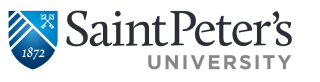Faculty and Staff
SPU Navigate has tools useful for faculty and staff, including:
- View of students’ records and progress.
- Appointment scheduling and record keeping.
- User-friendly search tools and reports.
- review risk distributions by college and major
- launch proactive targeted campaigns
- view institution reports
- analyze throughput via predictive course analytics
- track usage, produce reports, and evaluate outcomes
- establish online advising scheduling systems
Simplified student outreach. SPU Navigate allows us to:
- Identify and prioritize students that are at academic risk and require intervention.
- Coordinate proactive early alert campaigns and student outreach.
- Engage students in academic advising and student support services.
- Create a holistic view of the student’s academic progress
Let’s get started!
Getting Started
- Log in to Navigate using your SSO credentials
Production site: https://saintpeters.edu.campus.eab.com/
- Configure Availability and Calendar for Appointment Scheduling
- Set Up Your Availability – This is an an important first step that will allow you to then create appointments with students by selecting the “Add Time” from your Staff home screen – see Appendix A for detailed instructions on setting up your Availability.
- Sync Your Calendar – This initiates the two-way sync between Navigate and your calendar. See Appendix B for detailed instructions.
Key Platform Features
Perform These Key Actions to Identify, Communicate With, and Support Students
- Reference the Student Profile – After clicking on a student’s name through the search results, your Staff Home, or the Quick Search, note their Academic progress and any areas of concern with the various tabs on a student’s profile.
- Add Notes or Advising Summary Reports – Record your interactions and follow-ups from student meetings by adding an Advising Summary Report (record associated with an appointment) or a Note (general record not associated with a specific meeting)
- − Both are accomplished through the ‘Actions’ menu on your Staff home or search results, or from a student’s profile.
- Reminder! For scheduled appointments, add summary reports from the “Upcoming Appointments” tab of the staff home.
- Mass Email a Group of Students – Use ‘Send a Message’ from the ‘Actions’ drop-down to contact your Assigned Advisees list or other lists you’ve created in the platform.
- Create an Appointment Campaign – Use this to invite students set up an advising appointment during times you have designated –
- From the ‘Actions’ menu on your list, select ‘Appointment Campaign’ – See Appendix C for detailed instructions on creating a campaign.
How To PDFs |
How-To VideosStaff Overview |