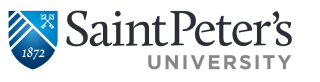Navigate for Students
How To
Scheduling an Appointment
Manage Your Upcoming Appointments
Contact Your Success Team
Frequently Asked Questions
What is Navigate and why should I download it?
Navigate is a free mobile app that will help you thrive at Saint Peter’s University, whether you’re just getting started or nearing graduation. Navigate will connect you with the right people and resources for academic advising, tutoring, ways to connect outside the classroom, and more. There are fun polls with prizes, and the calendar feature integrates with your smartphone, so you’re ready for everything. Download it today!
I need to download the Navigate Student app again. Where do I find it?
You can find the app in the Google Play Store and the Apple App Store or search “Navigate Student.”
How do I access Navigate if I don’t have the mobile app?
You can access Navigate from your desktop computer here.
Help, I can’t log-in to Navigate!
Can you get to Saint Peter’s Google sign-in page? If yes and your credentials are rejected, there is an issue with your SPU username or password.
If you successfully enter your credentials on the sign-in page, but Navigate says “Uh-oh…” or “Something went wrong,” our vendor, EAB, must not have your username in their system. Contact studentsuccess@saintpeters.edu with your full name, username, and email address.
I just resolved a Hold, why is it still showing up?
Holds are updated every 24 hours in Navigate, so check back tomorrow to see if it’s successfully been resolved in the app. If the issue persists, contact studentsuccess@saintpeters.edu.
How do I change my notification settings?
In the More tab, there’s a link called Notification Settings where you can personalize your notification preferences.
Something is wrong with “My Class Schedule.”
Course schedules are updated every 24 hours in Navigate, so check back tomorrow if you added or dropped a course that’s not appearing correctly. If the issue persists, contact studentsuccess@saintpeters.edu.
My major isn’t appearing…
Be sure your major has been officially declared on your official record. Majors are updated regularly in Navigate. If you have recently changed majors or just declared a major, allow time for the system to update. Contact studentsuccess@saintpeters.edu for other problems.
Only one of my majors is appearing, not my second major or minor…
Navigate only displays one major, so if you’re double-majoring or have a minor, your second major and/or minor will not appear in Navigate. Don’t panic!
The Steps I’m seeing don’t look right to me…
What term of college are you in? Did you select the wrong term? Go to the More tab, under their name there’s a link to “Update year and term.” If your selection is correct, the content might not be available for you yet. You can still use other features, and many of the content for other semesters may still be relevant.
What do I do if my app is frozen or acting weird?
Try a hard close and relaunch the app. For iOS, double click the Home button then swipe the app preview away to “hard close.” On Android, open the app manager view and slide the app preview away to “hard close.”
What does it mean if a Step is an “autocomplete task”?
Some important steps in Navigate can be automatically marked as complete based on an official record stored by Saint Peter’s. You can mark these steps complete, but they will remain in the path until there is an official record of this step being completed.
How much do I have to pay for the Navigate Student app?
It is free. Saint Peter’s invested in this software to make it easier for SPU students to start and stay on track. Not all colleges have this app.
Does Navigate replace Student Planning?
No. Student planning is still used to track your degree progress and register for classes.